Zim is a fantastic note taking program that allows you to store all your thoughts/notes/ideas and to link between them. Think of your personal Wikipedia, but much more accessible:
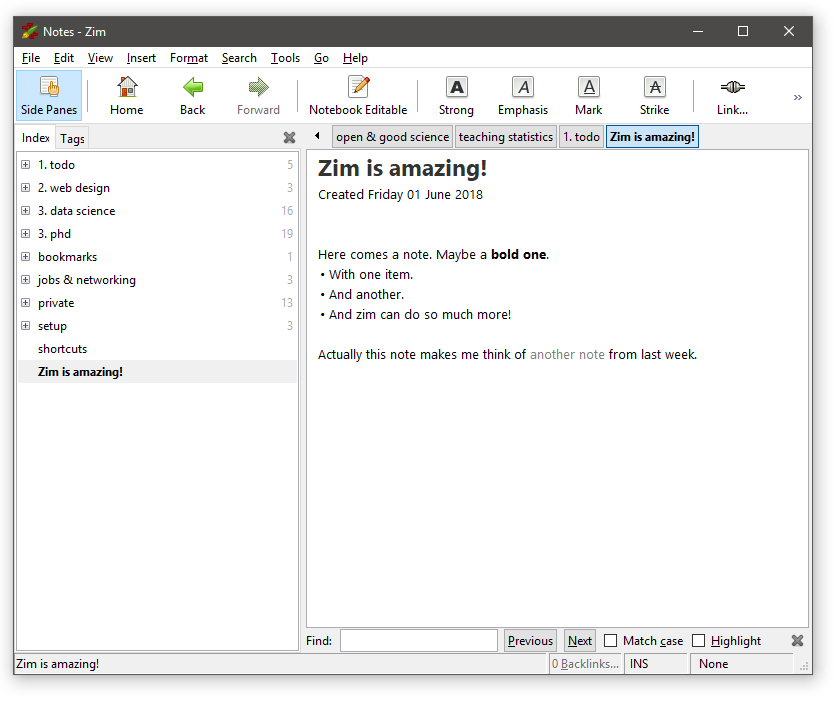
Zim allows me to have all my notes in one place, from my trip to Finland that I planned this summer, over the papers I am working on, to my favorite recipes. Even better, I can link between entries. For example, when I write down ideas for a project in one entry, I can link to more detailed entries about components of that project in other entries.
Download Zim
You can download the free and open-source software zim here.
Tips & Tweaks
-
As much as I love zim, I am not a friend of bright green headers. On Windows, navigate to (or create) the folder
C:/Users/usr/AppData/Roaming/zim/config/zim/profiles/Notesand copy the filestyle.conffromC:/Program Files (x86)/Zim Desktop Wiki/datainto this folder. Then open the copied file (e.g., in notepad++) and change[Tag h1] foreground = #4e9a06into
[Tag h1] foreground = #333Also modify the other header tags (h2 through h6) to your linking. Save
style.conf, close and re-open zim and enjoy a calmer interface (or perhaps you changed the colors from bright green to neon red). See also my post on superuser for more info and links to Linux. -
To be able to copy images from one entry to another (say you want to restructure parts of your wiki), make sure you store all images outside of your notebook. In my case, I added a folder
imagesinto the folderZimNotebooks, which already contained the folderNotebook(where my notes are stored). Two more tips:-
You can resize images in zim by right-clicking and then selecting
Edit Properties. -
Give images descriptive names, e.g.,
effect-sizes.pngfor an image with an overview of effect sizes.
-
-
The last entry in my wiki is
shortcuts. I copied some commands that I use frequently from here and from here. Especially in the beginning I found it helpful to have these commands handy (although you can also do completely without and still enjoy zim). -
You might realize in shock that you deleted an entry (or even a folder with many entries!) and there seems to be no way to get your content back. Don’t panic, zim works with simple text files. All you have to do is go to your Recycle Bin and restore the entries/folders you deleted and you are good again.
Extras & Plugins
-
You can customize Zim’s preferences under
Edit > Preferences. Under the tabPluginsyou will find a list of handy plugins (activate by ticking the respective check box). -
You can use this plugin to use Mendeley in Zim. See here for more details.The mendeley plugin (and possibly other plugins) might not work anymore: Graham Rowlands, the developer of zim: “Apologies, I don’t ever use zim anymore, nor can I get it to even launch on macOS Sierra. But, my blind attempt at a fix can be found on the fix/ui-issues branch — let me know if that works.” -
You can use git as a version control tool for your wiki. See here for more details.